
1. Repair Guide: Fixing the Mac SuperDrive Issues with DVD Non-Recognition

1. Repair Guide: Fixing the Mac SuperDrive Issues with DVD Non-Recognition
![]() Home > DVD > Play DVD > SuperDrive Won’t Recognize DVD
Home > DVD > Play DVD > SuperDrive Won’t Recognize DVD
SuperDrive Won’t Recognize or Play a DVD Problem Fixed
![]() By Bella Brown |Last updated on October 19, 2023
By Bella Brown |Last updated on October 19, 2023
“Recently, the SuperDrive started out just occasionally not reading commercial DVDs. The drive made noises like it was reading the disc for seconds and then ejected the disc. I have tried resetting the SMC and the NVRAM but still, the SuperDrive won’t recognize DVD…”
Mac SuperDrive is a complicated component and will easily cause various problems. For example, there are many posts on Apple reporting the internal/USB SuperDrive not recognized on macOS Sonoma. Today, we’re going to address another major problem: Apple SuperDrive won’t recognize or play a DVD. Before you bring your Mac to the Apple Store for repair or replacement, check this post.
See ways to play DVDs on Mac easily
Table of Content
- Part 1. Possible Reasons
- Part 2. How to Fix Apple SuperDrive Won’t Recognize DVDs
- Part 3. Clean or Replace the SuperDrive
- Part 4. SuperDrive Error on Sonoma
Part 1. Possible Reasons for SuperDrive Not Accepting Discs
1. DVD protection/damage: there are two main reasons related to the discs. “Whenever I put in a rent or basically any copy protected DVD, it won’t play or won’t even recognize the disc, although it’s spinning. When I try VLC to play it, it will pop up with an error message saying something about copyright issues after a long period of time with high CPU usage.” Yes, the first is about copy protection. A region code that the SuperDrive fails to match (Apple allows you to change the region of the drive for 5 times) or other protections it won’t support may result in the error. Second, if the DVD is damaged or corrupted badly, there is a good chance that the SuperDrive won’t read DVD.
2. SuperDrive damage: If your Mac won’t play certain DVDs in SuperDrive but does play other discs, the DVD may be responsible for the error. But if the “SuperDrive won’t read DVD” error happens to any DVD/CD your insert, then the optical drives may be damaged to detect the data on a disc.
3. macOS bug: There are some glitches with different macOS versions. For example, Big Sur has a known bug which won’t display blank DVDs. Users can’t see any icon on the desktop or in the Finder’s sidebar after they insert a blank DVD and therefore think it’s SuperDrive not accepting discs.
How to Fix Apple SuperDrive Won’t Recognize/Play DVDs?
If the DVD is protected or damaged that the SuperDrive can’t recognize or play, or if fixing a problematic SuperDrive is quite expensive, you can remove the protections and convert the DVD into a digital format for Mac. To digitize a DVD, MacX DVD Ripper Pro is your best choice.
MacX DVD Ripper Pro - Digitize Protected/Damaged Disc Easily
- Easily remove Region Code, (1-6), RCE, CSS, Disney-X project, Sony ARccOS, UOPs, other protections. Also support discs of any types, including scratched DVDs, latest titles, workout DVDs, etc.
- Offer option to make 1:1 digital copy of a DVD, no quality loss at all.
- Convert DVDs into MP4, MOV, MKV, HEVC, H.264, AVI, WMV, ISO, MEPG, etc. for Mac, computers, mobiles, TVs, any other devices.
- 5X faster speed than others with the unique Level-3 Hardware Acceleration tech.
Download for Mac Download for PC
Step 1. Run MacX DVD Ripper Pro and insert the DVD into the disc drive (on a new computer if the original SuperDrive is damaged). You can insert any protected or scratched DVD.
Step 2. Click the Disc icon to import the DVD > select an output format from the window. To play DVD on the Mac successfully, you can select General Profiles > convert DVD to MP4 . If you want the original DVD quality, select DVD Backup > ISO and it will make a digital copy in 1:1 ratio.
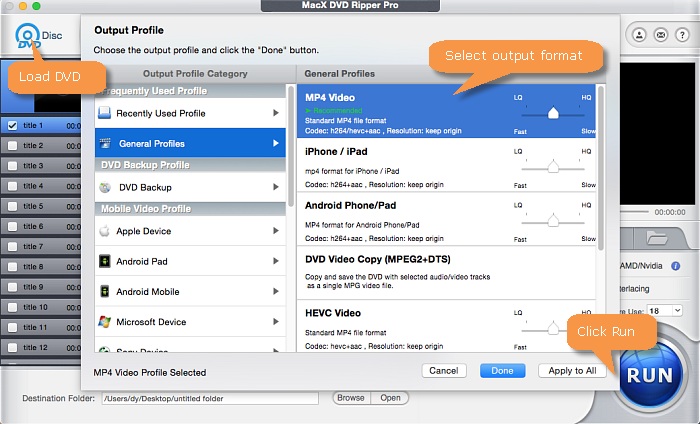
Step 3. Click Run. After the ripping, you can import the digital files into Mac for error-free playback.
Disclaimer: This post is to help users whose SuperDrive won’t recognize play a DVD successfully. It does not in any way advocate ripping a DVD for any commercial or other illegal use. Please consult the law in your country before you convert any disc.
Part 3. Clean or Replace the SuperDrive
When you rule out the possibility that the DVD is the culprit for Apple USB SuperDrive not accepting discs, check your SuperDrive.
1. Clean the SuperDrive: power down the Mac and unplug it from the power. Then take a credit card wrapped in a microfiber cloth and push it into the slot to remove any dust and dirt. Then try again. If it won’t work, try Plan B.
2. Replace the SuperDrive: bring your Mac to the latest Apple Store to ask for a replacement. If your Mac is under warranty, you can get a repaired or replaced SuperDrive for free. If not, it may cost a lot for a replacement.
3. Buy an external USB SuperDrive: you can also purchase an external optical drive. You should note that Apple external optical drive only works with newer Macs that no longer have a built-in Super Drive. When you select an external USB SuperDrive for Mac , you should check if it’s compatible with your Mac.
Part 4. If SuperDrive won’t Show up a Blank Disc on Sonoma
When someone who just updated to Sonoma wants to burn a DVD, he may have trouble to find the blank DVD in the drive. Blank dvd not showing up on macOS Sonoma is one of the most common SuperDrive not working issues on macOS. What to do if SuperDrive is not recognizing blank DVDs?
If you’re burning a DVD, you can still burn disks by creating a burn folder, adding files, right click on the folder and choose “Burn…” from the contextual menu. If you still want the blank disc to show up in the drive, try:
- Insert a blank DVD that won’t show up;
- Click the file or video on the desktop that you’re going to burn;
- Click File on the top menu bar go to the file and select burn to disk;
- Then the blank disc will appear after burning on the desktop.
Still have any problem on DVD won’t play on MBP or iMac because of DVD player not permitted error? just email us >>
ABOUT THE AUTHOR

Bella has been working with DVD digitization for over 12 years. She writes articles about everything related to DVD, from disc drive, DVD copyright protection, physical structure, burning and backup tips. The unceasing passion of DVD movies helps her build a rich DVD library and ensure a practical solution to address almost all possible DVD issues. Bella is also a crazy fan for Apple products.
Related Articles

[Fixed] External DVD Player Not Working/Showing up on Mac

DVD Won’t Play on Mac? Solutions to Fix DVD Not Playing Issue

iMac/MacBook SuperDrive Not Working Issues Fixed

Mac DVD Player Not Responding - Best Fix (100% Working)

Play DVD from Mac to Apple TV But Screen Turns Grey? Solved!

DVD Player Problem: Fix DVD Player No Sound on HDTV/Laptop
![]()
Digiarty Software, Inc. (MacXDVD) is a leader in delivering stable multimedia software applications for worldwide users since its establishment in 2006.
Hot Products
Tips and Tricks
Company
Home | About | Privacy Policy | Terms and Conditions | License Agreement | Resource | News | Contact Us
Copyright © 2024 Digiarty Software, Inc (MacXDVD). All rights reserved
Apple, the Apple logo, Mac, iPhone, iPad, iPod and iTunes are trademarks of Apple Inc, registered in the U.S. and other countries.
Digiarty Software is not developed by or affiliated with Apple Inc.
Also read:
- [New] In 2024, Prime 8 Transformative Lenses for Virtual Conferencing
- [New] In 2024, Public Domain Soundtracks Downloadable, Playing Games
- [Updated] 2024 Approved How to Edit Vertical Videos for Instagram in Final Cut Pro X?
- [Updated] 2024 Approved Midnight Tales in Motion Evaluating Parental Choices for Kids
- [Updated] 2024 Approved Thorough Reconnaissance The Full Review for Bublcam's Panoramic Masterpiece
- [Updated] In 2024, Optimizing Ad Reach on Social Media's Leading Platform
- [Updated] Taking a Step Back in Time with Instagram Videos for 2024
- [Updated] Timing & Frequency What Is the Best Day to Release a Podcast for 2024
- 2024 Approved Seamless Creation with XP Movie Maker Features
- A Step-by-Step Approach for Flawless Instagrams
- Apowersoft Free A Dive Into Screen Recorder Magic for 2024
- Bridging the Gap Between Real and Virtual Worlds with Spark AR LUTs
- Easy Tutorial for Activating iCloud from iPhone XS Max Safe and Legal
- In 2024, How to Change GPS Location on Lava Yuva 2 Pro Easily & Safely | Dr.fone
- In 2024, Top Win-Friendly Art Programs All-Free & Subscription Options
- Parrot's Advanced AR Drone - Assessment Report
- Slang Evolution in American vs British English Over Time
- Title: 1. Repair Guide: Fixing the Mac SuperDrive Issues with DVD Non-Recognition
- Author: Edward
- Created at : 2025-02-25 16:18:35
- Updated at : 2025-03-03 18:24:18
- Link: https://vp-tips.techidaily.com/1-repair-guide-fixing-the-mac-superdrive-issues-with-dvd-non-recognition/
- License: This work is licensed under CC BY-NC-SA 4.0.




