
Effective Methods: Removing Liquid From iPhone Speakers

Effective Methods: Removing Liquid From iPhone Speakers
Key Takeaways
- Use Sonic app to vibrate water out of iPhone speakers.
- Remove iPhone case, let it dry, and wait for charging port to dry before plugging your iPhone in.
- Avoid using heat or compressed air to dry your iPhone, let the moisture evaporate naturally.
You don’t need to worry about water ruining your iPhone anymore, but a quick dip can result in muffled and crackly speakers. Fortunately, there’s one trusted method you can use to dislodge moisture from your iPhone.
Use Sound to Vibrate the Water Out
The easiest way to dislodge water is to use sound to vibrate the water out. I used this trick on my iPhone 13 Pro after leaving it on the edge of the bath where it was thoroughly soaked.
Any sound at a decent volume will help, but it helps to use a purpose-built pattern or some sort of sound frequency that you can control. That’s where tone generator Sonic comes in handy.
Download the app from the App Store, then turn your volume up to maximum. Hold your phone upright so that the speakers are facing the floor to let gravity do its thing.
Now launch the app and use the “Play” button on the “Water Eject” tab to play a series of tones designed to dislodge water from your iPhone. Use the time presets in the top right corner to choose 15, 30, or 60 seconds. The app will also play a sound in the earpiece speaker near the front camera array, so you might want to repeat this process with the phone face-down too.
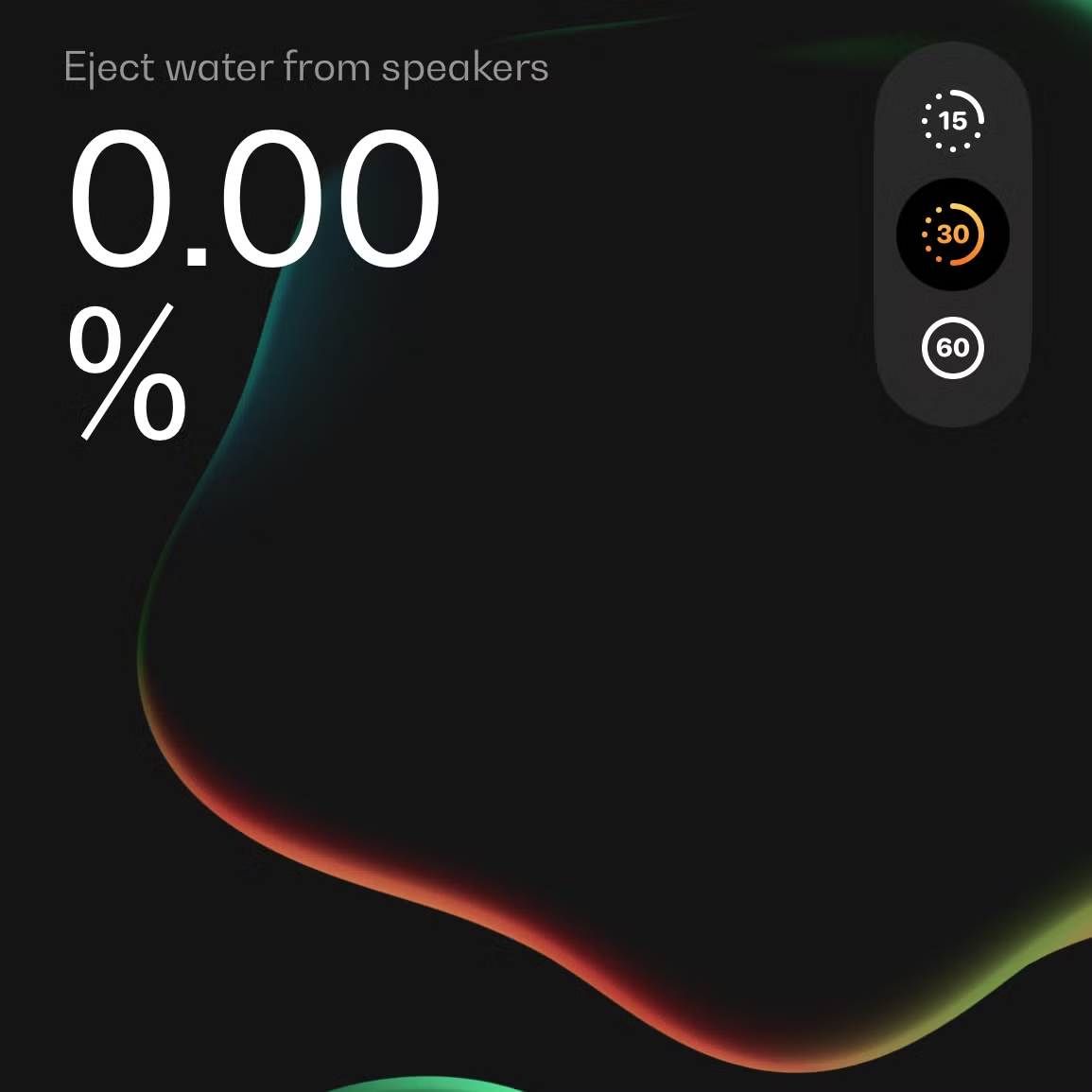
If you find that water is still an issue, tap on the “Frequency” tab and cycle through frequencies manually. Hit “Play” to start the sound, then drag your finger up and down on the screen to increase the frequency. You can let this run for as long as you want until you’re happy, or someone starts to complain.
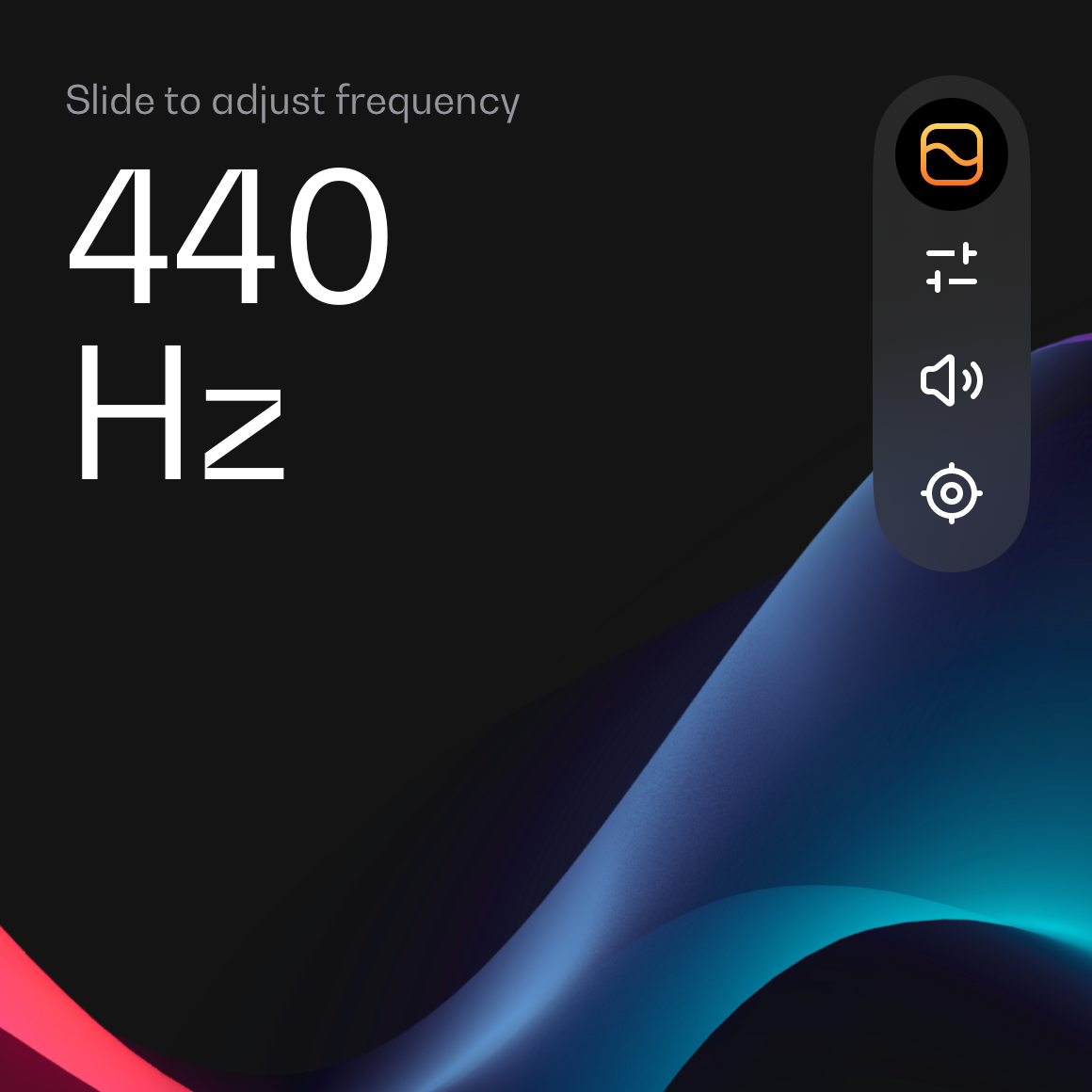
Sonic is a free app, supported by adverts. You can get rid of the ads and unlock more features with a $9.99 annual subscription.
Let Your iPhone Dry Out
All iPhone models from the iPhone 7 onwards have had some sort of water-resistant rating. Unless your iPhone is very old, it is definitely water-resistant . Water-resistant and waterproof are two different things, however, so it’s a good idea not to take this fact for granted and still protect your iPhone where possible.
While Sonic can do a good job at dislodging water from your iPhone speakers, it’s not necessarily going to work for all aspects of the phone. You’ll want to remove your iPhone from its case to let it dry properly, and you will need to wait for the charging port to dry out before you can safely charge.
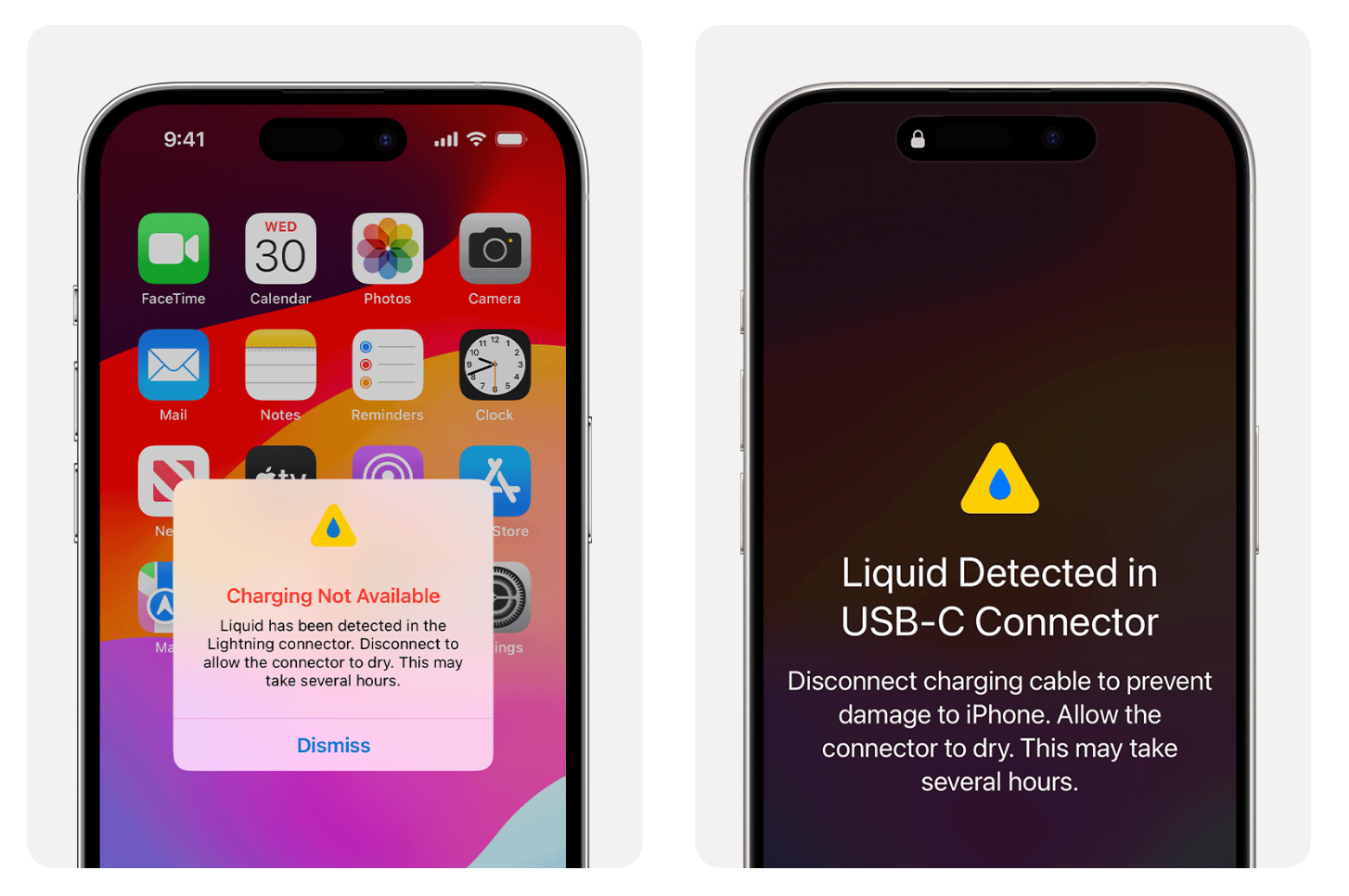
Apple
Don’t be surprised if you see a “Liquid Detected” warning appear on the screen after your device takes a dip. Avoid drying your phone using a heat source like a hairdryer or heater, and don’t use compressed air either since the pressure can damage your iPhone. Rice doesn’t work either , so forget it.
Let the moisture evaporate naturally, over the course of the next few hours.
The Apple Watch Uses the Same Technique
The Apple Watch also vibrates water out of the speaker cavity when exiting Water Lock, a mode that you can engage manually using your wearable’s Control Center (or when starting a swimming workout ).
Just like the iPhone, you should be careful not to push your Apple Watch too far when getting it wet .
Also read:
- [Updated] 2024 Approved Spectacular Imagery Narrative Engine
- [Updated] Detailed Steps to Using Azure Speech Recognition
- [Updated] Discovering YouTube's Finest Storyweavers
- [Updated] Laugh Loops Unlocked Zero-Cost Humor Hub for 2024
- 2024 Approved 10+ Free Apps to Convert YouTube Videos on Demand
- 2024 Approved Essential Websites for Digital Graffiti Fonts
- 2024 Approved Professional Streaming Made Easy Your Guide to Zoom and YouTube Integration
- 2024 Approved Secrets to Producing Visually Appealing FB Promos
- Chromatic Magic Transform Your Video with Color Knowledge for 2024
- In 2024, AI & Creativity Collide The Best Podcast Renaming Solutions
- In 2024, Guidelines for Accurate Dating of Digital Pictures
- In 2024, Premier Filmmaking Software on iPhones
- Novel Windows 11 Strategies for Peak Performance
- Resolved: Troubleshooting IE Browser Issues - Unable to View Web Pages
- The Ultimate iPhone X Handbook for Users
- The way to get back lost messages from Lava Blaze 2 Pro
- Troubleshooting Steps: Resolving the Issue of Deathloop Game Crashing Frequently
- Unboxing & Analysis: Why the HP Dragonfly Pro Is Leading as Today's Premier Chromebook Choice | Tech Inspection
- Unlock Smart Note Management via Mematic
- Title: Effective Methods: Removing Liquid From iPhone Speakers
- Author: Edward
- Created at : 2025-01-13 16:35:13
- Updated at : 2025-01-17 19:11:54
- Link: https://vp-tips.techidaily.com/effective-methods-removing-liquid-from-iphone-speakers/
- License: This work is licensed under CC BY-NC-SA 4.0.