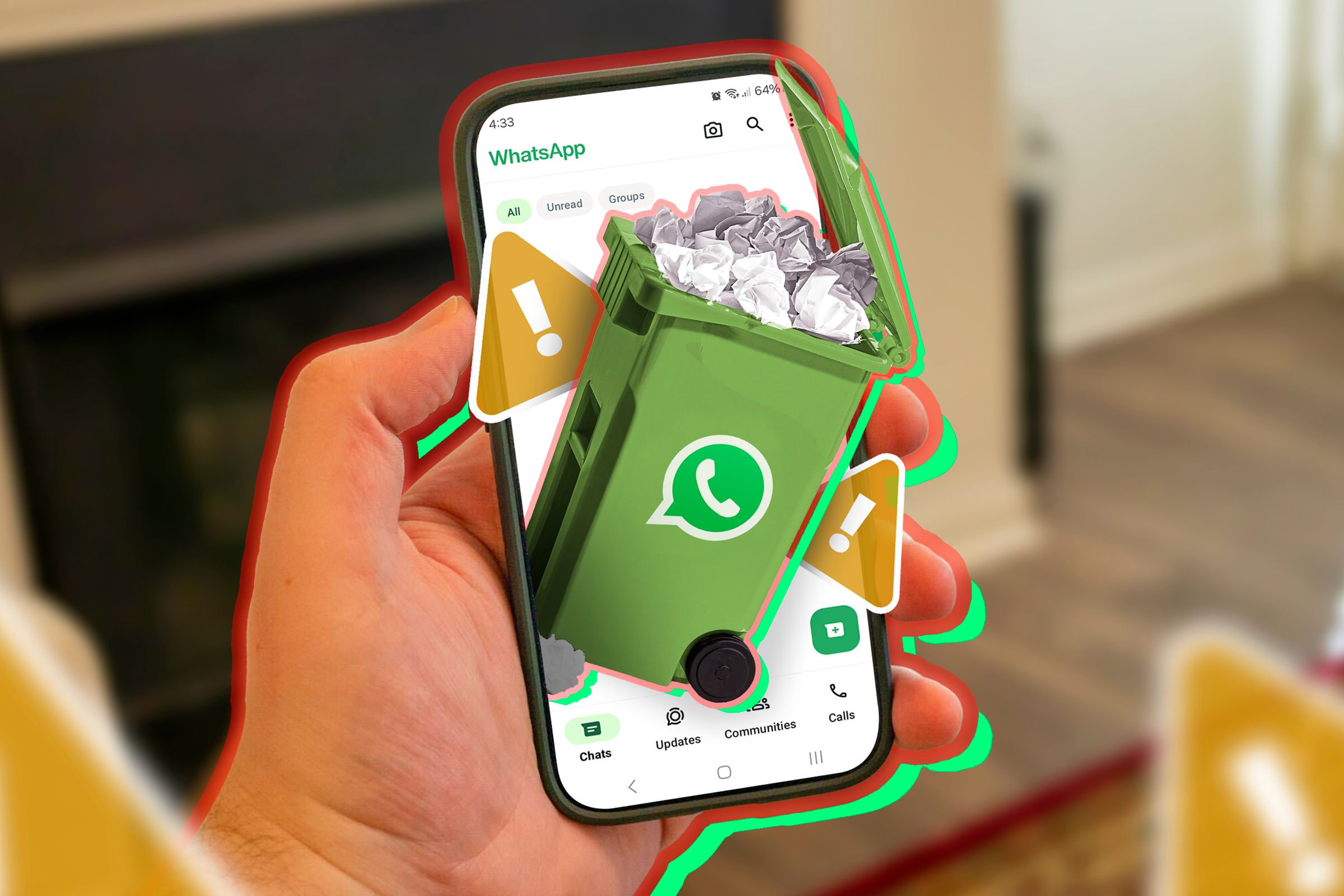
How I Lost Half a Decade on WhatsApp & How to Securely Prevent Such Losses for Yourself

How I Lost Half a Decade on WhatsApp & How to Securely Prevent Such Losses for Yourself
Key Takeaways
- WhatsApp’s backups aren’t foolproof and can lead to data loss.
- WhatsApp’s backup system relies on third-party storage, and local backups aren’t supported on modern Android devices.
- Prevent data loss by archiving chats into a human-readable format and backing up media separately.
Here’s a horror story for you: WhatsApp nuked all my chats during a botched phone reset. The scary part is it can happen to you, too. I didn’t do anything wrong, which goes to show that WhatsApp’s backups aren’t foolproof. Here’s what you can do to protect your chats.
Understanding WhatsApp’s Makeshift Backup System
Let me preface this by saying that I’ve never liked WhatsApp. WhatsApp was poorly conceived and designed from the ground up. It’s not seamless at any level. I’m locked into it because my friends and family exclusively use WhatsApp.
I could go on and on about the issues with WhatsApp, but the worst offender is its jury-rigged backup system. WhatsApp backups work through a third party—either iCloud or Google Drive. You manage the backup yourself on your personal cloud storage. Chats and media upload to that cloud. If you reinstall the app, switch phones, or factory reset the device, WhatsApp lets you restore your backup during the setup. If something goes wrong during that setup and the restore fails, it’ll just start blank. There are no redundancies and no failsafe. And once a backup is gone, it’s gone forever.
If you’ve ever used Telegram (a better WhatsApp alternative), you’ll know that it never asks you to set up backups. And you never see a notification every morning that your chats are being backed up. That’s because Telegram quietly handles backup and sync in the background. You can log in anywhere—your phone, desktop, or the browser—and all your chats and media will just be there every time—no progress bars in sight.
There’s no justification for a modern app to make backups user-facing and to store them in the user’s personal cloud storage on top of that. WhatsApp comes with no instructions on how to secure those backups or how to create redundancies. You can create local backups yourself, but WhatsApp doesn’t let you restore them (more on that in a few). It’ll keep redirecting you to restore from the cloud.
There are dozens of posts on /r/WhatsApp complaining about lost chats and backup fails. It’s a pretty common issue, but Meta has made zero efforts to address it.
The Incident

Jason Montoya / How-To Geek
Which brings us to the incident. My WhatsApp is set to create daily backups of my media and chat history. Those daily backups turned into almost five years of chats and media stored on my Google Drive. I’ve successfully restored that backup a couple of times when switching phones. It was never seamless, but it got the job done.
Everything went wrong when I recently had to factory reset my phone. I made a routine backup of my chats and media to Google Drive (I also downloaded the backup database file to my PC for safekeeping). Then, I proceeded with the reset. After the reset, I installed WhatsApp, logged in, and tapped “Restore” on my Google Drive backup. The size of this backup was much smaller than usual.
The app said it was loading the chat media in the background and showed me a progress bar on top. But my private text chains were missing, and the rest were blank (only the groups were showing up). I panicked and tried to restore my backup by reinstalling WhatsApp. No luck.
Turns out, WhatsApp overwrote the original backup with a blank at some point during the reset. I lost years of cherished texts and media (I hadn’t backed them up anywhere other than the WhatsApp backup). It was disappointing, to say the least.
I didn’t lose all hope because I had a copy of the backup saved on my disk. But WhatsApp refuses to play nice with its own backup files. It kept redirecting me to the cloud backup every time I tried to load the downloaded backup file. For some unknown reason, you need to be on Android 9 or below to be able to restore local backups. WhatsApp axed local backup support for modern Android devices.
So that’s where we currently stand. WhatsApp nuked the backup I had on Google Drive and replaced it with a blank file. The local copy I created to deal with exactly this situation won’t work because WhatsApp doesn’t support its own local backups anymore.
How to Prevent WhatsApp Data Loss
You can back up your media separately in the cloud or on a physical drive. For entire chats, you can archive them individually into a human-readable format and back up that archive.
Open a chat you want to back up, tap the three dots on top, then “More,” and select “Export Chat.” WhatsApp will ask you if you want to export the chat “Without Media” or “Include Media.” Pick one and wait for WhatsApp to process the zip file. When it’s done, a share menu will pop up on the bottom that lets you copy the zip file to your phone storage or share it with other apps.
Close
You can choose to include media in that zip file, but it will not include every media file in the chat, just the most recent ones. How many files exactly and how recent is anyone’s guess, because the WhatsApp Help Center doesn’t specify anything. I recommend manually backing up every important media file. It will not include the entire text history either. You can get up to 100,000 of your most recent texts in that chat.
I couldn’t manage to restore the local backup. But it is technically possible to restore from a local database. So here’s how you can create a local, encrypted backup.
Open your preferred File Explorer app and open WhatsApp > Databases. You’ll see a few CRYPT14 files. The most recent file is your latest backup, which you can copy to another location or device.
Close
Never trust WhatsApp backups. If you’ve been waiting to copy some important files or texts from your WhatsApp chats, now’s the time. Learn from my misfortune. I hope it never happens to you.
Also read:
- [New] 2024 Approved Evolutionary Leap with macOS 11 Big Sur – What You Need
- [New] In 2024, Blend Into Black Premiere Pro Trick
- [New] Master Your Mind's Library - Utilize Mematic for 2024
- [Updated] 2024 Approved Captivating Creativity Designing a Distinctive Podcast Image
- [Updated] 2024 Approved Livestream Perfection Selecting Your Go-To Platform
- [Updated] Full Screen Pro Excellence 4 Precise PC & Mac Tools for 2024
- [Updated] In 2024, Effortless Methods to Swiftly Erase Signatures
- [Updated] In 2024, Unlock Your Movies Gratis Player for Windows/MacOS
- AI-Powered Name Ideas for Standout Podcast Titles for 2024
- Effortless Content Migration From Android to Apple Devices
- End Juxtaposing Siri & ChatGPT: Discerning Their Divergence
- From Absence to Presence: Touchpad Driver Reinstated
- In 2024, The Genius Behind Effective Podcast Visual Identity
- In 2024, Ultimate Top 5 Drones - Expert's Choice Revealed
- In 2024, YouTube Masterclass Creating Captivating Splitscreen Content
- Top-Rated iPad Offers - Grab Them Before They're Gone!
- Unlock iPhone 11 Pro screen lock without passcode
- Title: How I Lost Half a Decade on WhatsApp & How to Securely Prevent Such Losses for Yourself
- Author: Edward
- Created at : 2025-01-14 16:27:02
- Updated at : 2025-01-17 16:57:30
- Link: https://vp-tips.techidaily.com/how-i-lost-half-a-decade-on-whatsapp-and-how-to-securely-prevent-such-losses-for-yourself/
- License: This work is licensed under CC BY-NC-SA 4.0.