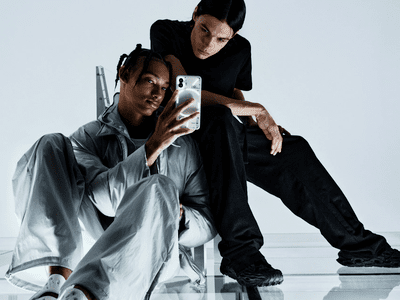
Mastering Base64 Encoding/Decoding in Linux: A Step-by-Step Guide

Mastering Base64 Encoding/Decoding in Linux: A Step-by-Step Guide
Want to learn how to encode and decode strings using the base64 binary-to-text scheme? This tutorial will show you two methods to encode and decode a string on Linux using the base64 command and the Python programming language.
Where Is base64 Used?
base64 is widely used in different domains. Some of the most common areas include email attachments, web development, networking, and URL encoding.
Some email systems use base64 to encode binary data such as images and documents into text format so that these can be safely transmitted with the message. Web developers also use base64 to embed images into HTML and CSS to reduce the number of HTTP requests and improve page load speed.
Another common use of base64 encoding is in authentication tokens. Usernames and passwords are sometimes masked using this encoding scheme and added to HTTP headers or URL parameters. In networking, base64 is used in protocols that use text-based communication, such as HTTP and SMTP, for transmitting data without corruption.
What you should know is that base64 is only an encoding scheme. The encoded data can be easily decoded to get the original data back. You should never use it if you need to encrypt data instead .
Encoding a String Using the base64 Command
The most basic way to encode a string using base64 is to output it to the terminal using the echo command . The trick is to pipe the output of the echo command to base64, like this:
echo ‘I love Linux’ | base64

Because of the default behavior of the echo command, there’s a trailing newline character at the end of the string. If you’d like to omit that and only use the string, run:
echo -n ‘I love Linux’ | base64

As you can notice, the output is different from the previous one. You can also do this using the printf command which doesn’t automatically append a newline character to the string. The format is given below:
printf ‘I love Linux’ | base64

This output is the same as the previous one because there are no newline characters this time. If you’re familiar with here-strings on Linux, you can also use them to send your string output to the base64 command like this:
base64 <<< ‘I love Linux’

Similar to the echo command, here-strings also add a newline character at the end of the string.
Encoding Files Using the base64 Command
To encode a file using base64, you can pass the file directly as an option to the base64 command.
To test it out, create a new file and append some text to it . If you already have a text file, then use that. I’ve created a file called base.txt. To encode the file’s content to base64, run:
base64 base.txt
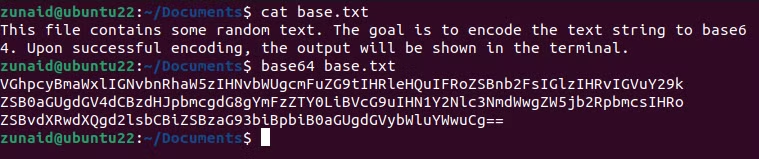
Remember to replace base.txt with your file name. The above command only displays the output in the terminal. It doesn’t save the encoded string anywhere. However, you can easily do that by redirecting the output to a new file. I’ve created another file called output.txt. This time I’ll save the output to that empty file. Here’s the command for that:
base64 base.txt > output.txt

As you can see, the terminal didn’t display the output. This command saved it to another file instead.
Decoding a base64 String Using the base64 Command
For decoding a base64 string and turning it into a regular string, you’ll need to use the “-d” flag with the base64 command. Let’s see a demonstration using the echo command.
echo ‘SG93VG9HZWVrCg==’ | base64 -d

If you’d like to use here-strings for decoding a base64 string, then use:
base64 -d <<< SG93VG9HZWVrCg==

Sometimes, there might be non-alphanumeric characters in a string. You can ignore those while decoding the string by using the “-i” option.
Using Python to Encode and Decode a base64 String
If you’re a Python programmer or are more familiar with the Python programming language than Bash, then this method will be more suitable for you. Python has a base64 module that you can use for encoding and decoding strings. You can either use the python3 terminal command or write a full program. I’ll show you both ways.
The python3 command has a “-m” or module flag. You can use this flag to invoke the base64 module. Then you can pass your string with the help of the echo command or here-strings. Here’s the full command:
echo ‘I love Linux’ | python3 -m base64 # Using the echo commandpython3 -m base64 <<< ‘I love Linux’ # Using here-strings

To decode a base64 string, all you need to do is use the “-d” flag as seen previously with the base64 command. The syntax is below:
echo ‘SSBsb3ZlIExpbnV4Cg==’ | python3 -m base64 -d # Using the echo commandpython3 -m base64 -d <<< ‘SSBsb3ZlIExpbnV4Cg==’ # Using here-strings

Of course, the convenient way is to create a Python program that can handle the encoding and decoding by taking user input. First, let’s create a program that will encode a string. Here’s the encoding code:
`import base64
Get input string from the user
input_string = input(“Enter the string to encode: “)
Encode the string using base64
encoded_string = base64.b64encode(input_string.encode(‘utf-8’))
Decode the encoded string to ensure it’s correct (optional)
decoded_string = base64.b64decode(encoded_string).decode(‘utf-8’)
Print the encoded and decoded strings
print(“Encoded string:”, encoded_string.decode(‘utf-8’))
print(“Decoded string (verification):”, decoded_string)
`
Save the file with a suitable name and a “.py” extension. I’m saving it by the name base64_encoder.py. Once done, run the program with:
python3 base64_encoder.py

You can also create a program to decode a base64 string. Here’s a code snippet you can use:
`import base64
Get input base64 string from the user
encoded_string = input(“Enter the Base64 string to decode: “)
try:
# Decode the string using base64.b64decode()
decoded_string = base64.b64decode(encoded_string).decode(‘utf-8’)
print(“Decoded string:”, decoded_string)
except Exception as e:
print(f”Error decoding string: {e}”)
`
Save the file and run the program in the same way.
python3 base64_decoder.py

Now you can use these Python programs to encode and decode any strings.
So these are two of the easiest ways to encode and decode strings using base64. If you’d like to learn more about the base64 command on Linux, it’s better to check out its manual page .
Also read:
- [New] Exclusive Endorsements Premier Portals for Procuring SnapAlert Rhythms for 2024
- [Updated] 2024 Approved Mastering Stardew on Ginger Islet
- [Updated] Best Scribblers IOS & Android's Leading Image Editors
- [Updated] Top Ultra-Short Timelapse Capture Methods
- [Updated] Transform Text to Trendy Memes - Kapwing’s Magic Tool
- 2024 Approved A Comprehensible List of Mac Snippers Ranked
- 3 Effective Methods to Fake GPS location on Android For your Realme Note 50 | Dr.fone
- Crafting Perfection IOS & Android's Best Montage Aides for 2024
- Exploring the Pros and Cons of the Budget-Friendly HP Stream 14 with Windows OS
- Harmonious Hub Swapping Your Soundtrack Selection
- How to Transfer Contacts from Samsung Galaxy F34 5G to iPhone XS/11 | Dr.fone
- In 2024, Essential Tools for Adding Framing to Digital Pictures - 2023 Edition
- Live Photo Reconstruction Into Time-Lapse Movies for 2024
- Pro Level HDR Mastery Your Compre Point of Entry for 2024
- Top-Ranking 2023 Roku Streaming Devices: Comprehensive Reviews & Buying Guide - ZDNet
- Ultimate Guide Twitter Video Enhancers for 2024
- Unveiling Your Ideal VR Gear Selection Would You Prefer the Ease of Mobile or Tethered Setup for 2024
- Title: Mastering Base64 Encoding/Decoding in Linux: A Step-by-Step Guide
- Author: Edward
- Created at : 2025-01-16 19:37:16
- Updated at : 2025-01-23 22:11:22
- Link: https://vp-tips.techidaily.com/mastering-base64-encodingdecoding-in-linux-a-step-by-step-guide/
- License: This work is licensed under CC BY-NC-SA 4.0.