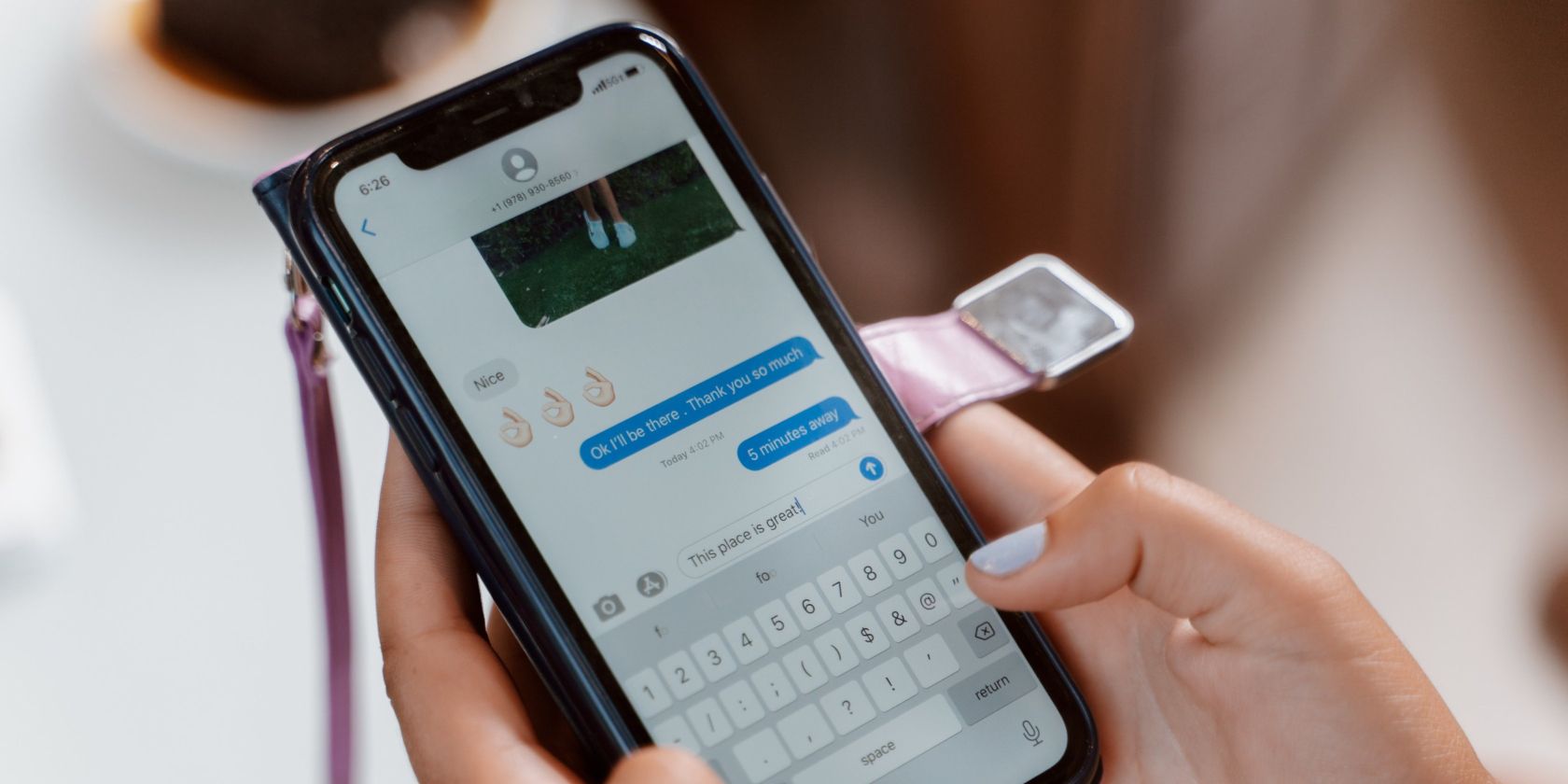
Step-by-Step Guide: Switching Your Mac's DVD Format & Region Settings

Step-by-Step Guide: Switching Your Mac’s DVD Format & Region Settings
![]() Home > DVD > Decrypt DVD > Change DVD Region on Mac
Home > DVD > Decrypt DVD > Change DVD Region on Mac
How to Change DVD Drive Region on Mac?
It’s easy to change DVD drive region on Mac, but you can only do so 5 times. If you have used up all 5, you can use MacX DVD Ripper to copy your DVDs to computer and enjoy them without region problems. Download MacX DVD Ripper to have a try!
Download for PC Download for Mac
![]() By Bella Brown |Last updated on November 15, 2023
By Bella Brown |Last updated on November 15, 2023
Failed to play UK DVDs on Mac from US? This typically occurs due to a discrepancy in region codes between the DVD and your Mac’s DVD drive. DVD player is designed to serve only one region DVD, except for region-free DVD players. Changing DVD drive region is feasible, but restricted to 5 times only. So, in this article we’ll show you how to change DVD drive region on Mac and how to change the DVD region after 5 times.
Table of Contents
- Part 1. How to Change DVD Drive Region on Mac
- Part 2. Change DVD’s Region Code on Mac

- Part 3. Turn to a Region Free Drive
Part 1. How to Change DVD Drive Region on Mac
It’s really easy to change your DVD drive region in DVD Player on Mac.
After you insert a DVD disc with a different region code into Mac’s DVD drive, your Mac will automatically pop up a window saying “You need to select the region for your DVD drive”.
Then, you just need to open the “Change Drive Region to” dropdown menu and select the region of the DVD. For instance, choose Region 1 for DVDs from the US and Region 2 for UK DVDs. You should be able to find the region labeled on the disc.
At last, just click the “Set Drive Region” button and then the “Lock” icon to save the change.
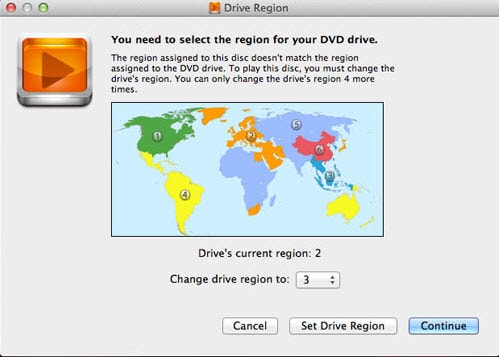
Note: If “Set Drive Region” button is greyed out (unclickable), that might mean that the drive has already been locked to a region. You can change the DVD drive region for up to 5 times only. After that, the drive region will be locked to the last selected region.
Is it possible to change the drive region on Mac after 5 times? It might be possible but typically necessitates assistance from an Apple technician, potentially involving a fee. So if you have reached the limit but still need to play DVDs from other regions, you have the following choices:
- Change your DVD’s region.
- Buy another DVD drive, preferably a region-free DVD drive if available.
Part 2. Change DVD’s Region Code on Mac
In fact, you’re unable to change your DVD’s region code. However, you can create a region-free copy from your region-coded DVD with MacX DVD Ripper Pro.
MacX DVD Ripper Pro can bypass all DVD region codes (1-6) and copy protections (like CSS, RCE, UOPs, or Sony ARccOS, Disney Fake) independently, and convert DVDs to region-free ISO image, VIDEO_TS folder, and regular video in MKV, MPEG-2, MP4, MOV, AVI, VOB, FLV, or other format you like. Then, you can play DVD movie anywhere without DVD drive, DVD player region issues any more. DVD ripping will not damage or change your original DVD.
How to Change Regional DVD to Region-free File?
To get started, download and install MacX DVD Ripper Pro. Once done, follow the steps below.
Download for Mac Download for PC
Step 1. Load the Regional DVD
Insert the DVD into DVD drive. Open MacX DVD Ripper Pro and then click “DVD Disc” button to import the DVD. It will start to detect the copy protections and region codes on the DVD.
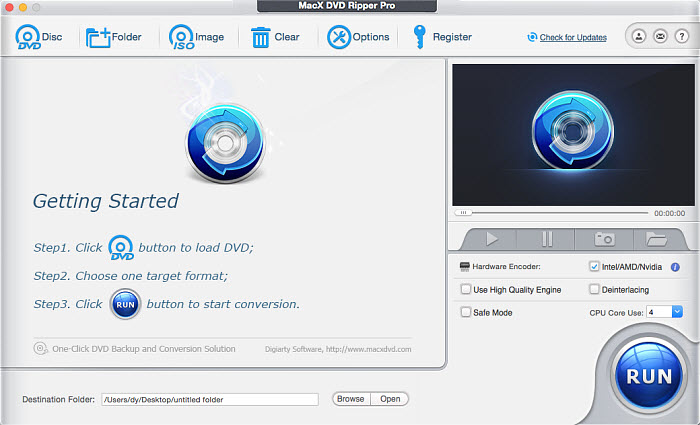
Step 2. Choose Output Format
After the program loads the DVD, it will automatically open up the output format window. You can go DVD Backup and select “Clone DVD to ISO Image” or “Main/Full Title Copy” mode to save an intact but region-free DVD movie on Mac. Or, you can also convert the DVD to region-free MP4, H.264, MPEG4, MOV, QT, MKV, AVI, WMV, etc.
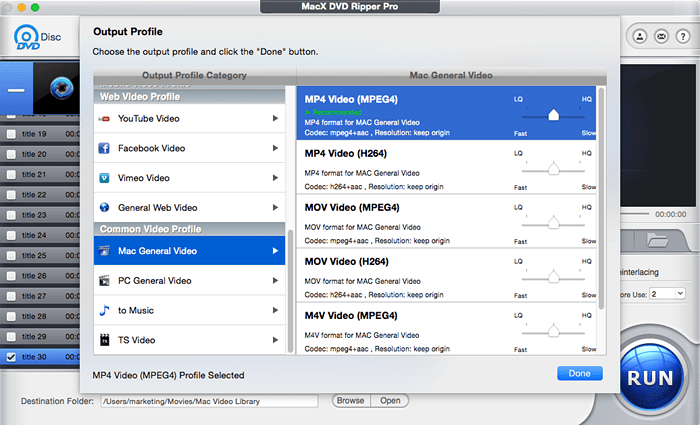
Step 3. Pick out Destination Folder
Click the “Browse” button to choose the path where you want to save the output files in.
Step 4. Start to Change the DVD Region Code on Mac
Click “RUN” to start converting the DVD to region-free video on your MacBook Pro/Air or iMac. The whole copying process will be accomplished within minutes, and then you can play the region-free DVD movie on Mac without any limits.
Note: The software developer calls for copying or ripping DVD under the concept of Fair Use and does not encourage any illegal reproduction or distribution of copyrighted content. Please abide by the local DVDs copyright law before doing it.
Part 3. Turn to a Region Free Drive
For hard-core region switchers, the ultimate solution goes to a region free drive for your Mac computer. You might adore Windows PC users who have numerous utilities out there for them to make region free drives. Here also comes the hope for you Mac users.
That is applying some technological skills to remove the RPC-2 firmware and replace it with RPC-1 firmware for your Mac drive. Then you will get the region free drive on your Mac OS. Things you need to pay attention to are that you ought to take the risks into consideration, not always workable on all your Mac computers or drives and that this conduct is also regarded as illegal, to some extent. Hence, think twice before you leap.

ABOUT THE AUTHOR

Bella has been working with DVD digitization for over 12 years. She writes articles about everything related to DVD, from disc drive, DVD copyright protection, physical structure, burning and backup tips. The unceasing passion of DVD movies helps her build a rich DVD library and ensure a practical solution to address almost all possible DVD issues. Bella is also a crazy fan for Apple products.
Related Articles

What’s DVD Region Code and How to Unlock DVD Region Codes

2024 best Region Free DVD Players for Mac

How to Remove Region Code from Protected DVDs Easily

DVDFab Tutorial - Rip Protected DVD with DVDFab HD Decrypter

Handbrake: Best DVD Decrypter to Rip Encrypted DVD?

Two Ways to Play Region 1 DVD in UK or Other Regions
![]()
Digiarty Software, Inc. (MacXDVD) is a leader in delivering stable multimedia software applications for worldwide users since its establishment in 2006.
Hot Products
Tips and Tricks
Company
Home | About | Privacy Policy | Terms and Conditions | License Agreement | Resource | News | Contact Us
Copyright © 2024 Digiarty Software, Inc (MacXDVD). All rights reserved
Apple, the Apple logo, Mac, iPhone, iPad, iPod and iTunes are trademarks of Apple Inc, registered in the U.S. and other countries.
Digiarty Software is not developed by or affiliated with Apple Inc.
Also read:
- [Updated] 2024 Approved Strategic Trailer Planning for Increased Channels' Profitability
- 無需付錢,網上自行AIFF音樂文件變M4V圖形 - Movavi 解決方案指南
- Convertissez Facilement Vos Fichiers GIF en Format MKV Gratuitement via EasyConvertOnline
- Discovering the Artistry of Satoko Smith: An In-Depth Analysis with Movavi Gallery
- How to Recover Vanished iCalendar Appointments on Your iPhone with These 6 Tricks
- In 2024, Capture and Conquer Instagram Photos
- In 2024, Enhance Your Channel's Voice Dive Into the World of Banner Makers (Apps)
- Strategies for Apps That Wont Download From Play Store On Infinix Note 30 VIP Racing Edition | Dr.fone
- Techniques Rapides Pour Sauvegarder Des Conversations Vidéo De WhatsApp Sur PC/Mobile en Place
- The way to get back lost data from Lava Blaze 2 5G
- Transformar Tu Video AVI en WMA Con Facilidad Utilizando El Servicio Gratuitos De Movavi Online
- Title: Step-by-Step Guide: Switching Your Mac's DVD Format & Region Settings
- Author: Edward
- Created at : 2025-02-09 01:26:21
- Updated at : 2025-02-13 01:46:45
- Link: https://vp-tips.techidaily.com/step-by-step-guide-switching-your-macs-dvd-format-and-region-settings/
- License: This work is licensed under CC BY-NC-SA 4.0.




