
Transform Your Interactions: ChatGPT as Your Own Private AI Companion

Transform Your Interactions: ChatGPT as Your Own Private AI Companion
Key Takeaways
- The memory feature remembers preferences & conversations for better productivity.
- Enable & manage Memory in ChatGPT through Profile Pic settings.
- Memories can evolve, track projects, help with journaling, & remember important chats.
ChatGPT’s Memory feature is more powerful than you might think. Imagine having a personal digital assistant that remembers your preferences, tracks your projects, and keeps important conversations at your fingertips. In this article, I’ll show you how to enable and manage ChatGPT’s memories and how I’m using it to become more productive and organized.
How To Enable “Memory” and Start Using It
To use ChatGPT’s Memory feature, you’ll need to enable it first by clicking on your Profile Picture > Settings > Personalization and then toggling it on. Once enabled, ChatGPT will start to memorize stuff about you from all future chats you have with it. You can access all your memories by clicking the “Manage” button in the “Personalization” area.
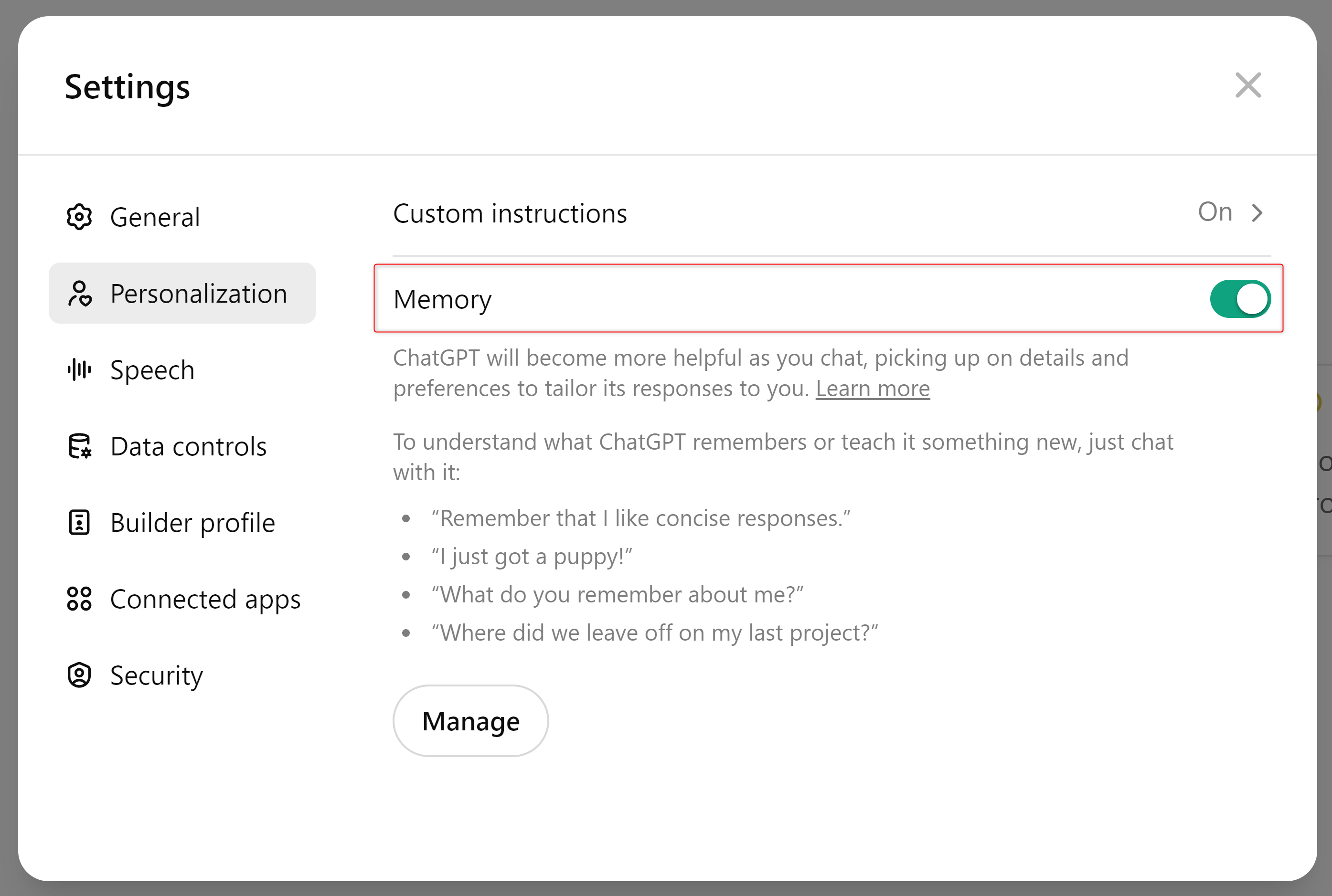
Adding and Deleting Memories
During your conversation with ChatGPT, you can directly tell it to remember something. For instance, you can say something like, “Remember my BMI is 26”, and you’ll see a small message saying “Memory Updated.” Now, if you start a new chat and ask health-related questions, it’ll remember your BMI and answer accordingly.
Close
ChatGPT can also automatically memorize some points from your ongoing conversation, even if you don’t give explicit instructions. When it does that, you can ask it “What’s the last memory you saved about me?” to check what it recently saved. Now, you can keep that memory and continue your conversation or tell it to “delete the last memory you saved” if you don’t want to store it and influence future chats.
Close
Of course, you can also visit Memory > Manage to view all the saved memories and delete (click the trash icon) the ones you want it to forget.
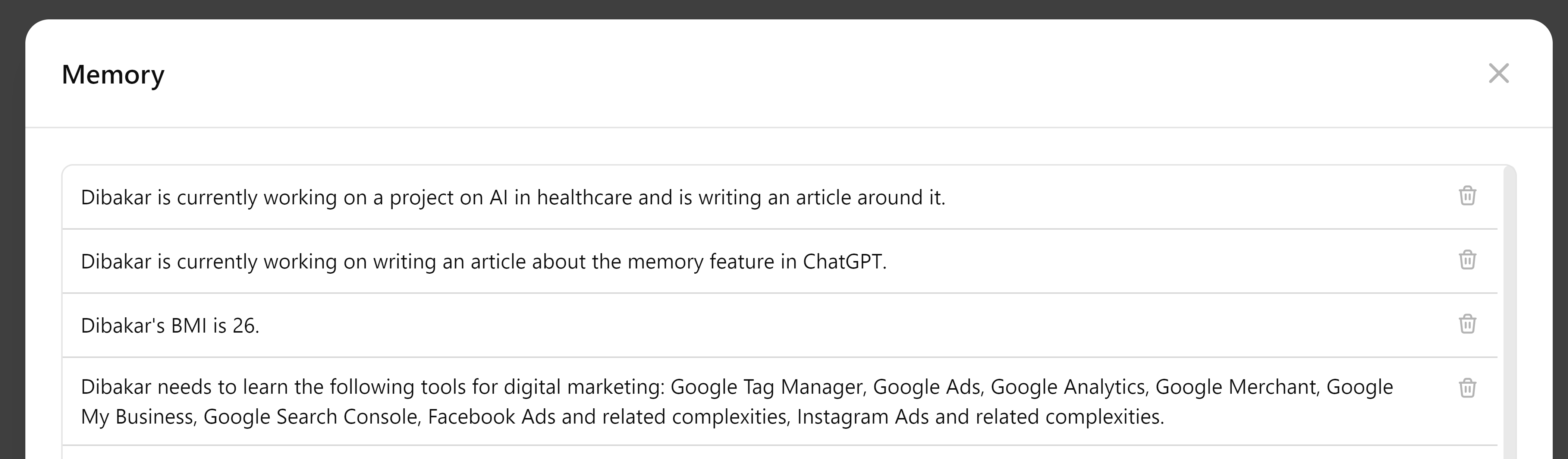
Deleting a chat won’t delete the memory. If you tell ChatGPT to remember something in a chat and then delete that chat, the memory remains saved. You’ll need to delete the memory specifically to remove it.
Memories Can Evolve With Time
One of the standout features of memory is its ability to evolve with time. So, in the previous example, I told ChatGPT to remember my BMI is 26. Let’s say I tell it, “After 2 months of vigorous exercise and following a weight loss program, my BMI is now 24” and it’ll update its memory accordingly. Howeve, now when I view the Memory Manage section, the memory of my old BMI has been replaced with an updated figure.
Close
How I’m Using ChatGPT’s Memory Feature
There are several ways you can enhance your interaction with ChatGPT’s new memory feature. Here are three practical ways I’m using it:
Track Ongoing Projects
You can use ChatGPT’s Memory feature to keep track of your ongoing projects seamlessly across multiple chats. For instance, if you’re planning a new marketing campaign, you can start a new conversation by telling ChatGPT, “I need help brainstorming ideas for a new marketing campaign.” After brainstorming, you can finish the first conversation by telling it to store the topic in its memory: “Remember that I’m planning a marketing campaign focused on eco-friendly products.”
In a future conversation, you could ask, “Do you remember the marketing campaign we discussed?” and then continue with, “It’s been approved. Let’s talk about the strategy outline.” ChatGPT will recall the topic and help you outline the strategy. At the end of the second discussion, you can tell ChatGPT to “remember this strategy outline.”
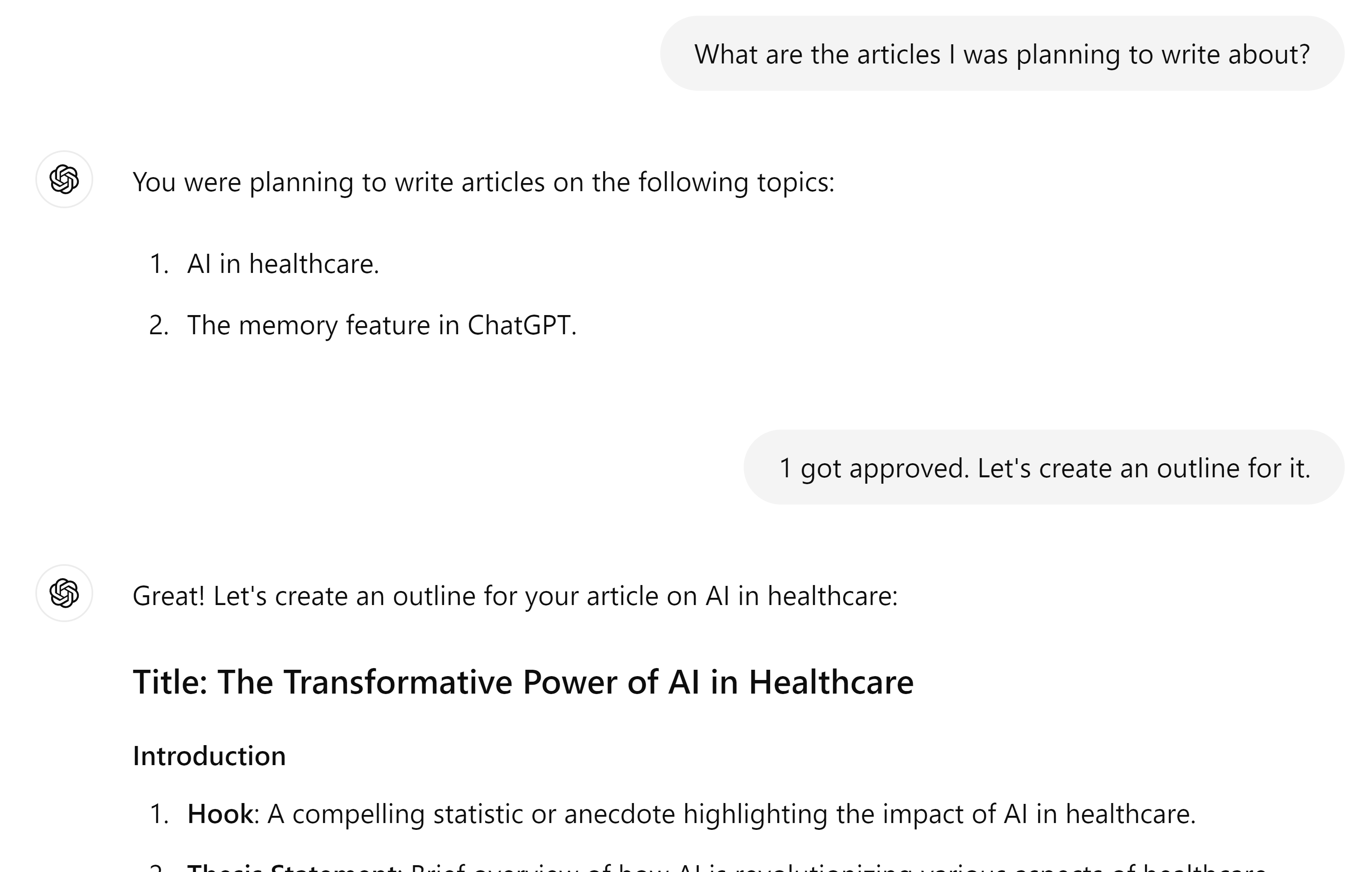
In the next session, you can say, “The strategy outline for the eco-friendly products campaign has been approved. Let’s start planning the social media content.” ChatGPT will remember the outline and assist you with the next steps. This way, you can manage your project across multiple sessions without losing track of progress.
Help With Journaling
I happen to converse with ChatGPT multiple times a day and now use it to help me with journaling. For example, after meals, when I talk with it, I casually tell it to, “Remember that I ate ice cream today,” “I had a salad for lunch today,” or, “I had pizza for dinner today.” I also use it to track my mood by telling it to “Remember I felt tired after waking up today,” or, “Remember I felt stressed today afternoon.” ChatGPT will remember these updates.
At the end of the day, I then ask ChatGPT, “What did I tell you to remember today?” and it will list everything it noted. You can then copy this into your journal, like Notion , and tell ChatGPT to delete these memories. This keeps the Memory uncluttered for the next day.
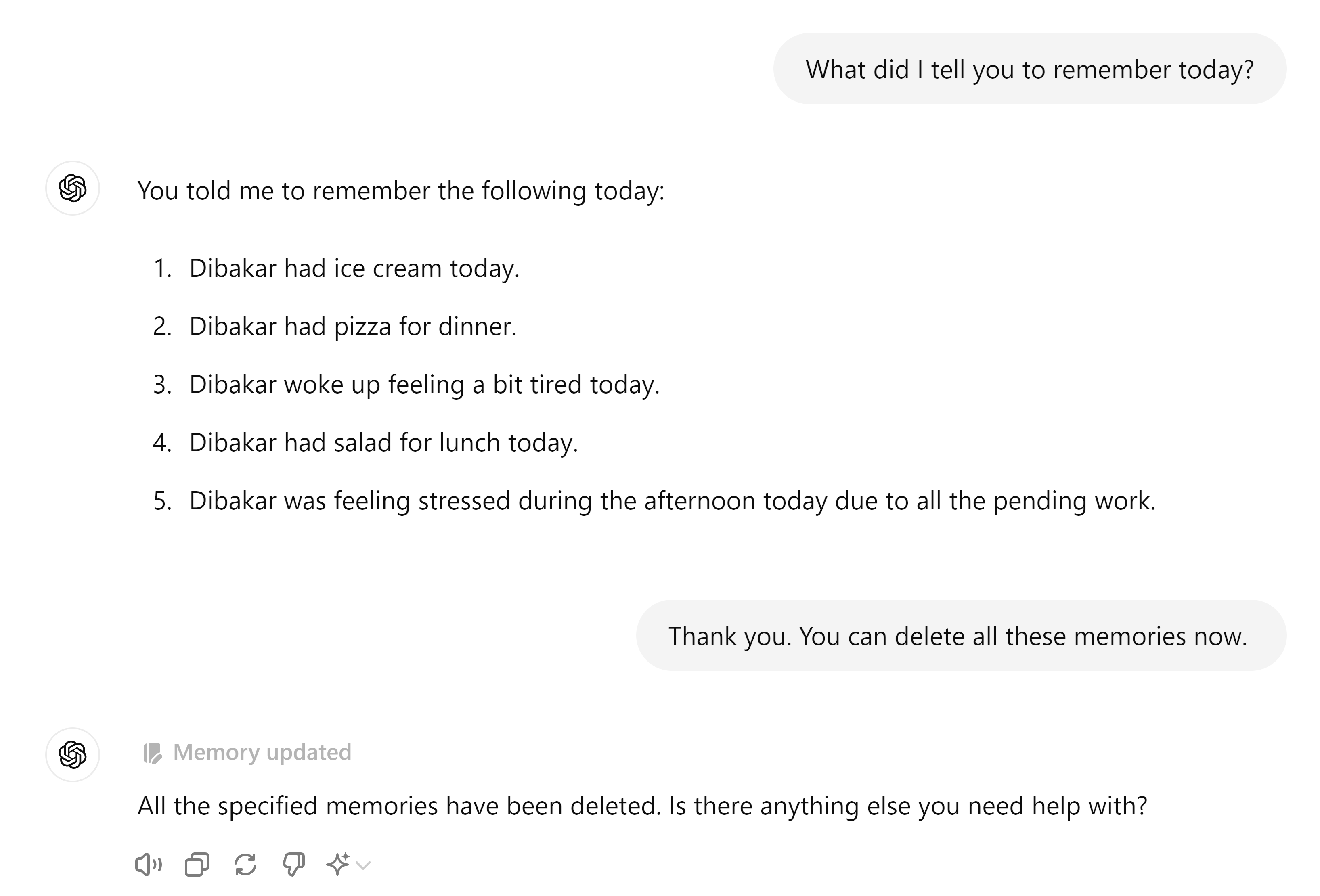
The key here is to use the keyword Today. That way, when you tell ChatGPT to remember memories tagged with Today, it will fetch only those. Without using the Today keyword, this use case won’t work properly.
Remember Important Chats
ChatGPT doesn’t allow you to search across your chat history. This means if you had an important chat a week ago and want to review it, you’d need to scroll through your entire chat history. This can be extremely time-consuming, especially if the details you need are buried deep within the conversation.
However, if you know that your current conversation is important, you can tell ChatGPT to “Summarize this chat and remember it.” This creates a memory of the chat’s summary.
Now, even a week or month later, you can ask ChatGPT to “remember the summary of our chat about [topic],” and it’ll retrieve all those important points, functioning as a useful workaround for the lack of a search feature.
If you had long conversations with ChatGPT, you might have noticed how it tends to jumble up information, especially from earlier parts of the conversation. This is because there’s a limited context window . However, by summarizing a conversation, saving it to Memory, and bringing it up in a new conversation, you can potentially bypass this limit.
How Are Memories Different from Custom Instructions
Before Memory, ChatGPT introduced a nifty feature called Custom Instructions which allowed you to specify information about yourself, so ChatGPT can provide more curated answers. It also allowed you to specify how you’d like ChatGPT to respond.
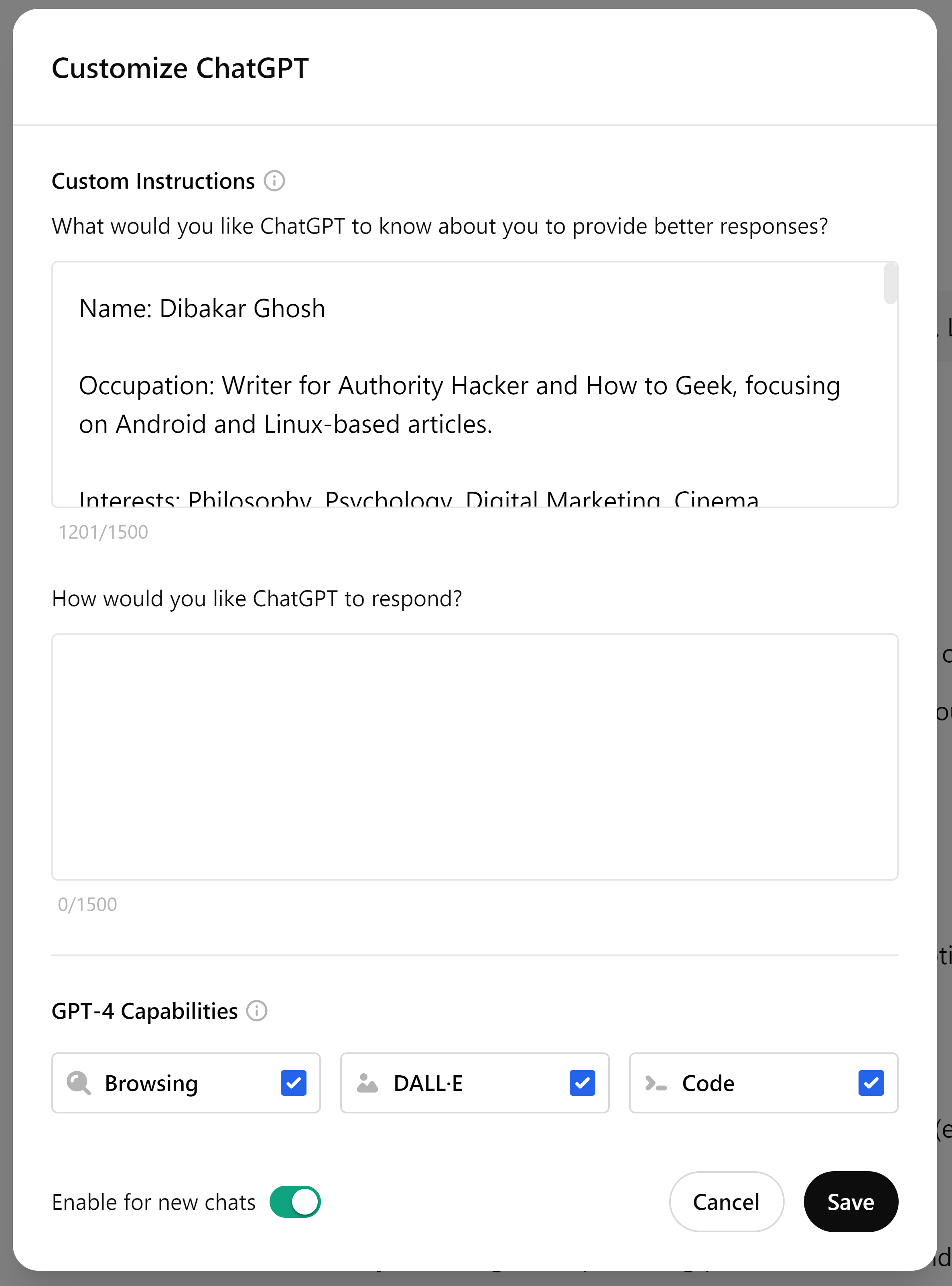
Both features do feel like they serve the same purpose—personalize ChatGPT’s responses. However, I notice each has their own unique use cases.
I personally use Custom Instructions to provide ChatGPT with more static information. So here’s where I tell it: my name, where I’m located, my interests and dislikes, etc.
On the flip side, I use Memory to store more dynamic information —facts that are constantly changing. This includes my weight, the project I’m working on right now, the book I’m reading, and so on.
Ideally, both Custom Instructions and Memory should work together to give you the most relevant and helpful replies.
Is It Safe To Share and Save Information About Yourself on ChatGPT?
OpenAI claims that they train their models on content entered into ChatGPT by individual users i.e. ChatGPT Free and Plus users, but not ChatGPT Team or Enterprise. You can disable this data collection by heading into Settings > Data Control and disabling “Improve the model for everyone.”
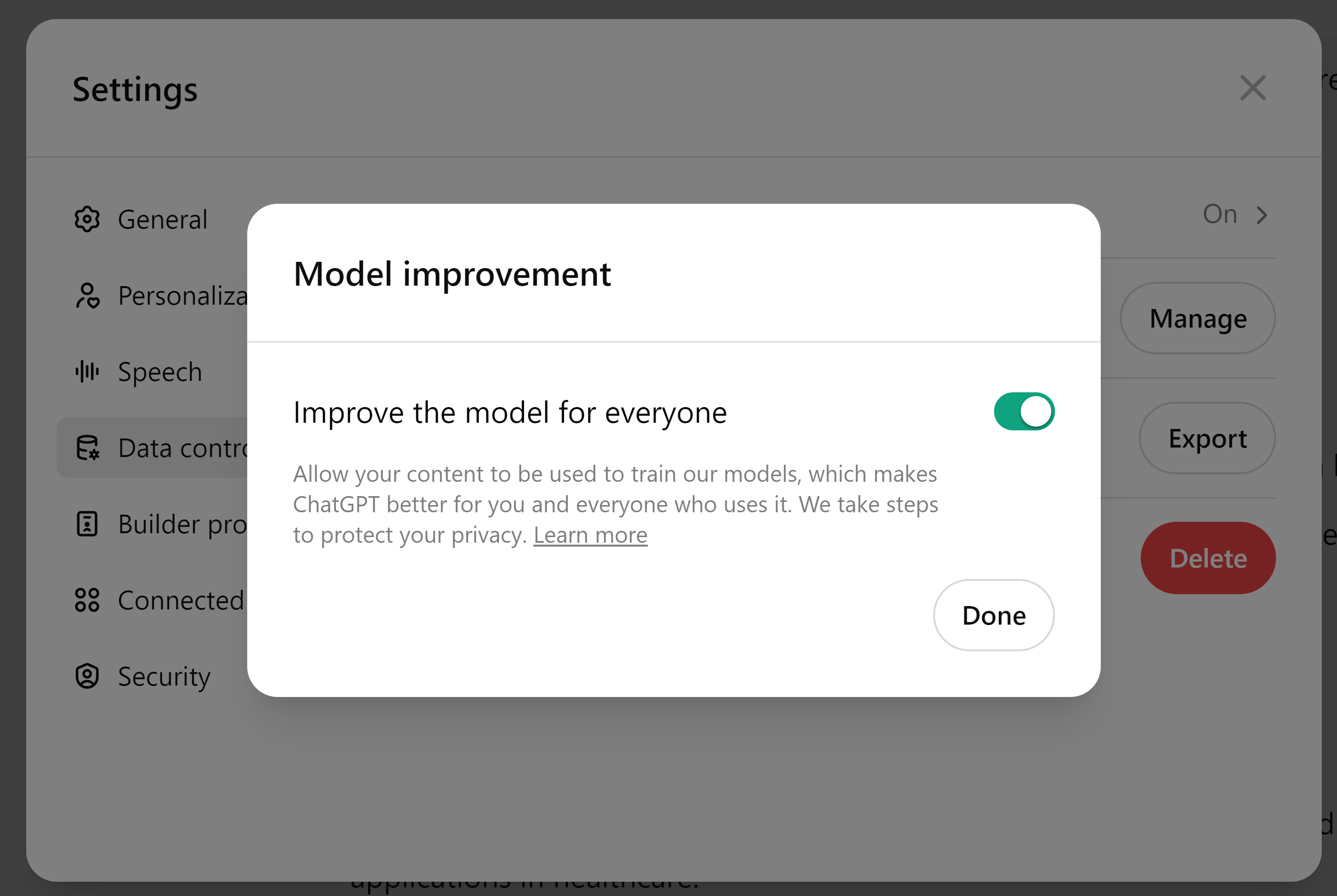
As a rule of thumb, avoid sharing any and all sensitive data with the AI chatbot. Do not provide it with information about yourself that is not already publicly accessible on the internet or that you have no plans to make accessible.
If you absolutely have to discuss a project or task with ChatGPT and get its feedback, make it vague and use placeholder words for sensitive data that you can replace later. You can also ask for tangentially related ideas to get relevant insights without sharing the core sensitive parts of your work.
ChatGPT’s Memory feature is a game-changer, making your interactions more personalized and productive. Whether you’re keeping track of ongoing projects, journaling your daily experiences, or remembering important chats, this tool can enhance your use of ChatGPT.
Also read:
- [New] In 2024, Tips for Efficiently Changing FB Cover Image
- [Updated] Assessing Photoshop Sway Reduction A Necessity Debate?
- [Updated] Driving Traffic Tactics for Top-Ranked FB Pages
- [Updated] Echo Vocal Logging Device, iPhone Model 2024
- [Updated] In 2024, Greening the Grid Paving the Way for Sustainable Metropolises
- [Updated] In 2024, Oculus Rift vs HTC Vive vs PlayStation VR What’s the Best for Gaming?
- [Updated] In 2024, The Art of Humor in Minutes KineMaster Techniques
- [Updated] In 2024, The Ultimate Gamer’s Crossroads Oculus or PlayStation VR?
- [Updated] The Merits of SNS HDR Vs. Its Industry Contenders for 2024
- 6 Essential Techniques for Excelling at Your Career with Artific Grophy Intelligence
- How to Unlock iPhone 12 Pro Max without Passcode or Face ID
- Solutions to Spy on Realme 11X 5G with and without jailbreak | Dr.fone
- Troubleshooting Steps When iPhone Alarm Doesn't Ring
- Understanding Support & Resistance in Forex Trading with MetaTrader 4 Copying
- Title: Transform Your Interactions: ChatGPT as Your Own Private AI Companion
- Author: Edward
- Created at : 2025-01-20 21:53:42
- Updated at : 2025-01-23 22:51:01
- Link: https://vp-tips.techidaily.com/transform-your-interactions-chatgpt-as-your-own-private-ai-companion/
- License: This work is licensed under CC BY-NC-SA 4.0.