
Troubleshoot Failed iPhone/iPad Screen Capture Issues with These 6 Tips

Troubleshoot Failed iPhone/iPad Screen Capture Issues with These 6 Tips
![]() Home > Apple Resources > Screen Recording Not Saving
Home > Apple Resources > Screen Recording Not Saving
Troubleshooting Tips for Screen Recording Not Saving on iPhone or iPad
![]() By Candice Liu |Last updated on October 22, 2021
By Candice Liu |Last updated on October 22, 2021
The Apple Discussion forum is flooded with “screen recording not saving” issues on iPhone iPad. Typical error messages include “ Screen Recording failed to save due to: -5823”, “Screen Recording failed to save due to: The operation couldn’t be completed. (Cocoa error -1.)” “Screen Recording failed to save due to: Failed to save recording”, or other similar error messages. What causes the error and how to fix it? Scroll down below to find answers.
Table of Contents
- What Does “Screen recording failed to save” Mean?
- Possible Causes of Screen Not Saving on iPhone iPad
- How to Get Back A Screen Recording that Failed to Save
What Does “Screen recording failed to save” Mean?
Many users received an error message saying “ screen recording failed to save due to 5821” when saving recordings on iPhone or iPad. The error code 5823 means the content you are recording is protected. Copyright-protected content is not available for recording. You should have no error code 5821 not saving problem when recording other non-protected content. If you still have the recording issue, figure out the causes of the error and follow the troubleshooting tips below to get back a screen recording that failed to save on iPhone or iPad.
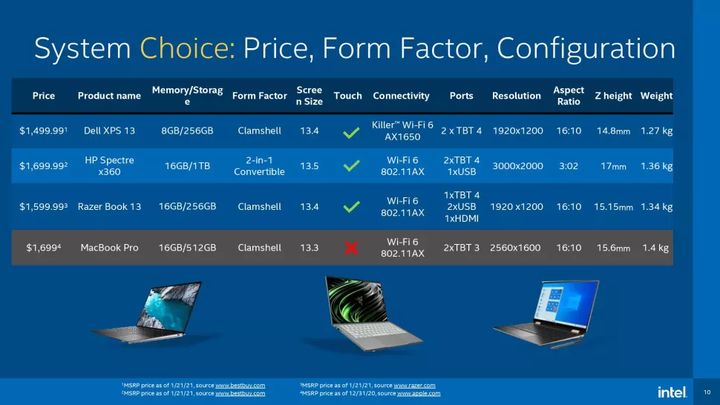
Possible Causes of Screen Not Saving on iPhone iPad
There are several reasons why the screen recording failed to save on iPhone or iPad. Check its causes below and find a clue to fix the issue.
- The content you are trying to record is protected and is prohibited from recording.
- The iDevice doesn’t have enough free storage space to save the recording.
- There’s a bug on the iPhone or iPad that causes the error.
- History and cookies cause the screen not saving problem on iPhone or iPad.
How to Get Back A Screen Recording that Failed to Save
1. Avoid recording protected content
If you are recording content on streaming services, such as Hulu, Prime Video, Netflix, etc. whose content is copyrighted, you won’t be able to save the recording on iPhone or iPad. Try avoiding recording such protected content. If the error still exists, continue to try the fixes below.
2. Update to the latest version of iOS.
If the screen recording no saving issue occurred on iPhone or iPad, try updating your device to the latest version of iOS when an update is available. On your iDevice, go to Settings > General > Software Update, and follow the popping up message to finish the update. Now, check if the screen recording not saving is fixed on iPhone or iPad.
3. Restart your iPhone or iPad
If the iOS update is done, the unsaved screen recording issue still persists on iPhone or iPad, restart your iPhone or iPad. Go to Settings > General and scroll down and tap Shut Down, wait for a few seconds, then turn your device on. If you continue to run into the problem, try the next step.
4. Free storage space on your device
When there’s no enough free space on your iDevice, the screen recording not saving issue may occur. Go to Settings > General > (Device) Storage, check the storage space left. Delete unwanted apps or media files such as videos, images, etc. Check for more ways to free up storage space on iPhone or iPad .
5. Clear history and cookies from Safari on iPhone iPad.
To clear history and cookies, head to Settings > Safari, tap Clear History and Website Data from Safari on iPhone or iPad. It won’t change the AutoFill information.
6. Force restart your device
If screen recording not saving issue occurs, try forcing your device to restart. Steps to force restart iPhone or iPad vary on different models. If you don’t know how to restart your iDevice, check the Apple Support article “force restart iPhone”.
Related Articles

MacOS 12 Monterey vs 11 Big Sur, Should You Upgrade to Monterey?

macOS 11 Big Sur vs 10.15 Catalina: Why You Should Upgrade

How to Speed up macOS ׀ Slow Mac after Update Fixed

Should You Buy ARM Mac or Intel X86 Mac?

Best SSDs for Mac You Must Never Miss

How to Downgrade macOS to An Older Version
![]()
Digiarty Software, Inc. (MacXDVD) is a leader in delivering stable multimedia software applications for worldwide users since its establishment in 2006.
Hot Products
Tips and Tricks
Company
Home | About | Privacy Policy | Terms and Conditions | License Agreement | Resource | News | Contact Us
Copyright © 2024 Digiarty Software, Inc (MacXDVD). All rights reserved
Apple, the Apple logo, Mac, iPhone, iPad, iPod and iTunes are trademarks of Apple Inc, registered in the U.S. and other countries.
Digiarty Software is not developed by or affiliated with Apple Inc.
Also read:
- [New] In 2024, Discover the Leading No-Cost Film Enhancement Platforms
- [Updated] Enhance Your Drone Game Top 11 Phantom 4 Extras
- 2024 Approved IOS/Android Leading Photo-Writing App List
- 2024 Approved Logitech's Full-Blown 4K Webcam - Complete Reveal & Evaluation
- 7 Fixes for Unfortunately, Phone Has Stopped on Vivo Y27 4G | Dr.fone
- Comprendere Le Funzionalità Avanzate Di WinXVideo AI: Dettagli Tecnici Ed Esperienze Utente
- Easy Tips and Tricks for Effective ApowerMirror Usage on Android Smartphones
- Full Guide to Unlock Apple iPhone 15 Plus with iTunes | Dr.fone
- Gratuit HD Viewer Pour Windows 11 & Mac - Support HEVC H.265 UHD en 2020
- In 2024, How to Screen Mirroring Vivo V27 Pro? | Dr.fone
- In 2024, Life360 Learn How Everything Works On Apple iPhone 7 | Dr.fone
- Insegna Come Upload Un DVD Su Google Drive Con Una Guida Passo-Passo per La Soluzione Finale
- Mac Compatible Advanced Video Transcoder: Effortless Conversion of AVCHD, MKV, MOV, and MP4 Formats
- Transformación Fotográfica a Resolución 4K/8k/10k Mediante Tecnología AI De Winxvideo
- Trasforma I Tuoi Contenuti Multimediali Rapidamente Usando La CPU Della WinxVideo AI
- Troubleshooting Steps for Syncing iPhone 13 & 12 Devices with iTunes on Windows 11/Mac OS
- Ultimate Guide: Compatible Software & Hardware for AVI File Playback Across Devices
- Title: Troubleshoot Failed iPhone/iPad Screen Capture Issues with These 6 Tips
- Author: Edward
- Created at : 2025-01-25 11:58:16
- Updated at : 2025-01-30 17:31:59
- Link: https://vp-tips.techidaily.com/troubleshoot-failed-iphoneipad-screen-capture-issues-with-these-6-tips/
- License: This work is licensed under CC BY-NC-SA 4.0.




