
Ultimate Step-by-Step Guide for MacX iPhone Connectivity - Transforming iPhone Into External HD

Ultimate Step-by-Step Guide for MacX iPhone Connectivity - Transforming iPhone Into External HD
MacX iPhone Mounter User Guide and FAQ
Although iPhone, iPod and iPad extend the entertainment for our boring life, they have obvious shortages due to its limited storage. And it is a known fact that iTunes does not allow us to transfer media files on iOS devices. Must we delete them when the device is out of space? No, you don’t need to. MacX iPhone Mounter allows you to transfer the stuff on your iPhone, iPod, iPad to Mac without deleting original files, so you can backup your favorite choice on Mac and delete the files on devices to make more room.






Transfer Video, Movie, Music, Photos from iPhone, iPod, iPad to Mac
- What media files does MacX iPhone Mounter support to transfer to Mac?
- How can I transfer photos and pictures from iPod/iPad/iPhone to Mac?
- How to transfer movies, video, TV shows from iPod/iPad/iPhone to Mac?
- How to transfer iPhone music to computer?
Mount iPhone, iPod, iPad as Portable Hard Drive
- How to mount iPhone, iPod, iPad as portable hard disk
- How to copy video, music, movies, pictures from Mac to iPhone, iPod, iPad
More about MacX iPhone Mounter
Transfer Video, Movie, Music, Photos from iPhone, iPod, iPad to Mac
Q: What media files does MacX iPhone Mounter support to transfer to Mac?
A. MacX iPhone Mounter supports transfer iPod, iPad, iPhone video, music, movie, TV show, photos, ebook (including iTunes purchased files, photos and videos shot by iPhone) to Mac.
Q: How can I transfer photos and pictures from iPod/iPad/iPhone to Mac?
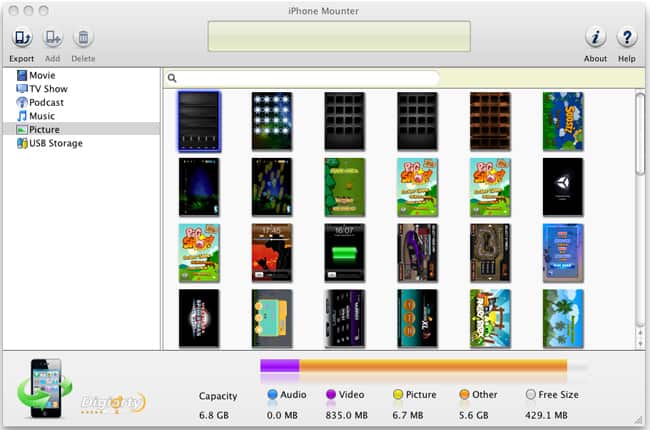
A. Download and install MacX iPhone Mounter. Connect your iPhone, iPod or iPad to the Mac. After it is launched, you will see there is Picture category in the left region of the program, click “Picture” and then all your pictures in “Picture Library” will be listed. Now you can transfer one or more photos from iPhone to Mac by clicking “Export” button or simplely do this by drag and drop.
Q. How to transfer movies, video, TV shows from iPod/iPad/iPhone to Mac?
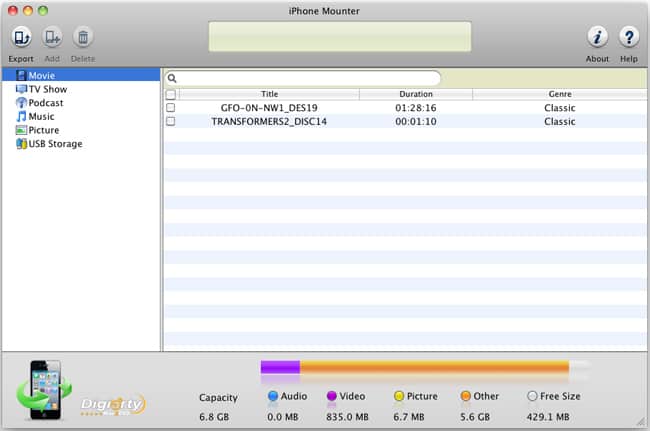
A. MacX iPhone Mounter is designed smartly with all media file supported, like movies, videos, TV shows. To transfer video from iPad/iPod/iPhone to Mac, you need to launch MacX iPhone Mounter firstly. After that, you then directly drag the items under Movie, TV shows category to Mac or export it by clicking the “Export” button on top left corner of the interface.
Q. How to transfer iPhone music to computer?
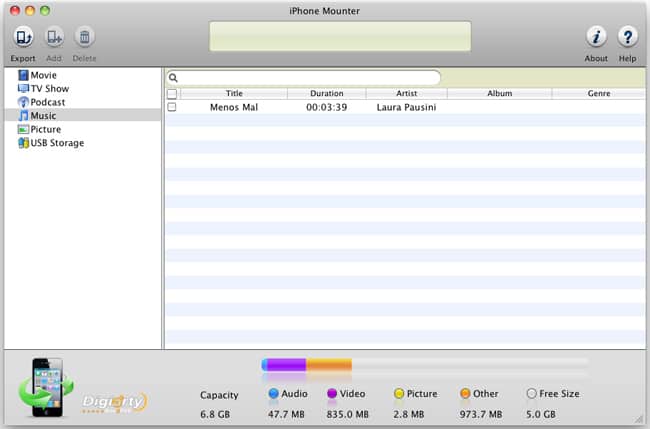
A. As the screenshot above, there is a category named Music, you could get the music list after clicking “Music”. Then choose the music you would like to transfer from iPhone to Mac and drag it and drop on your Mac. Then the music are successfully transferred to your computer.
Q. How to mount iPhone, iPod, iPad as portable hard disk?
A. MacX iPhone Mounter makes it easy for you to mount iPhone, iPod, iPad even though you are beginner for Mac computer. After you launch this program and connect the device with your Mac, you will see a category named USB Storage. Then you have successfully mount iPhone.
Q. How to copy video, music, movies, pictures from Mac to iPhone, iPod, iPad
A. With MacX iPhone Mounter, you are allowed to copy video, music, movies and pictures you favor from Mac computer to iOS devices by choose USB storage category, select the files and click “Add” button. You can also delete the media files stored on the USB storage category by clicking “Delete” button.
Q. What are system requirements for MacX iPhone Mounter?
A. Here is system requirement for this program:
Processor: Intel® processor
OS: Mac OS X v10.6
1GHz Intel/AMD processor or above
512MB or above
50MB available disk space for installation
Super VGA (800×600) resolution, 16-bit graphics card or higher
Q. What iOS devices does this program support?
A. Fully supports iOS 4.2, iOS 4.3. Compatible with i iPhone 3G, iPhone 3GS, iPhone 4, CDMA iPhone4, iPad, iPad 2, iPod Touch, iPod Touch 3, iPod Nano 5G, iPod Nano Chromatic, iPod Classic, iPod Shuffle, iPod Shuffle 4GB, iPod Video.
Also read:
- 無限通行:網路版本免費RAM轉檔 - Movavi
- 修正手順:クローン化過程で画面が暗闇になる問題の解決策
- Bypassing an Inactive Firewall: A Step-by-Step Guide
- Delving Into the Tech Behind Windows 11'S File Protection Features
- How To Unbrick a Dead Samsung Galaxy S23+ | Dr.fone
- In 2024, Unveiling Top 8 Interactive Gloves in VR
- Mastering the 'Dig' Tool in Linux: A Step-by-Step Guide
- Movavi AVI-to-MP4 Gratis Konverter: Professioneel Omzetter Online
- Movavi's Free Video Converter - Effortless M1V to MP4 Upload and Convert Online!
- No Audio in Battlefield 4? Troubleshooting Guide and Solutions!
- Ri-Codifica Free Online F4V in MP3 Senza Problemi Usando Movavi
- The Top 5 Android Apps That Use Fingerprint Sensor to Lock Your Apps On Vivo S17 Pro
- Top 13 Free Snipping Tools of 2024 - Discover the Best with Movavi
- 모바일용 영상 조작기: Movavi 비디오 편집기 2024
- 무제한 AVI/M4V 영상 전환: 웹에서 기회의 가장 좋은 시간!
- Title: Ultimate Step-by-Step Guide for MacX iPhone Connectivity - Transforming iPhone Into External HD
- Author: Edward
- Created at : 2025-02-11 21:51:21
- Updated at : 2025-02-13 01:29:19
- Link: https://vp-tips.techidaily.com/ultimate-step-by-step-guide-for-macx-iphone-connectivity-transforming-iphone-into-external-hd/
- License: This work is licensed under CC BY-NC-SA 4.0.